Once you have Perfect Player installed, it’s time to set it up with your IPTV service. First, look through your IPTV service support documents and find the M3U URL and EPG URL. Some IPTV services do not have EPG URLs because they do not have electronic program guides. If your service is one of these, just find the M3U URL. An M3U URL is required to use Perfect Player, so if your service doesn’t provide one, you will not be able to use Perfect Player to watch its channels.
Now that you have this info, open Perfect Player. You’ll see the main control panel with play and stop buttons, etc. Move your cursor all the way to the right so that it highlights the gear icon. Click this icon to open the settings screen.
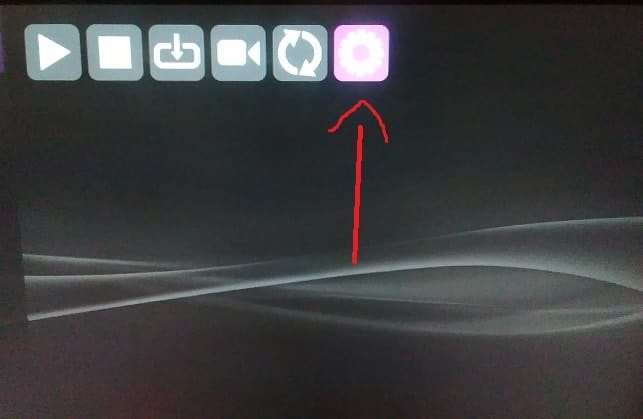
When the settings screen opens, you’ll see a list of options, including “general,” “GUI,” “playback,” and “unlock full version.” Click general to open the general settings menu.

Now click playlist (url or file path) and enter your M3U url in the box provided.
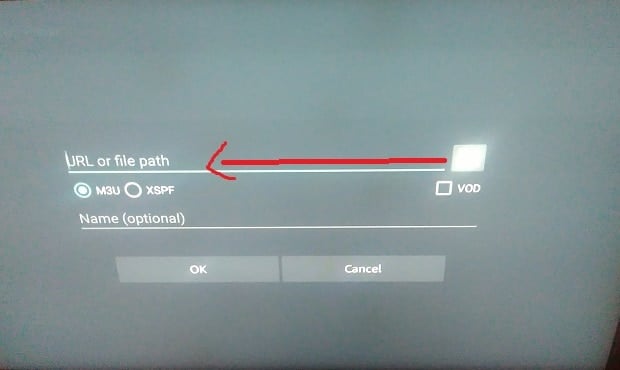
If you have more than one IPTV service, you may want to provide a name for this one so you don’t get it mixed up with others. In this case, move the cursor to Name (optional) and type in a suitable name for the service.
When you are done entering the M3U URL and (optional) name, click OK to close the dialogue box. If you have an EPG URL, click EPG (URL or file path) and enter that information, then click OK again.
Now click the back button until you are back to the Perfect Player main control panel. You should see a message that says “updating.” Wait a few seconds for your channel menu to load in Perfect Player.
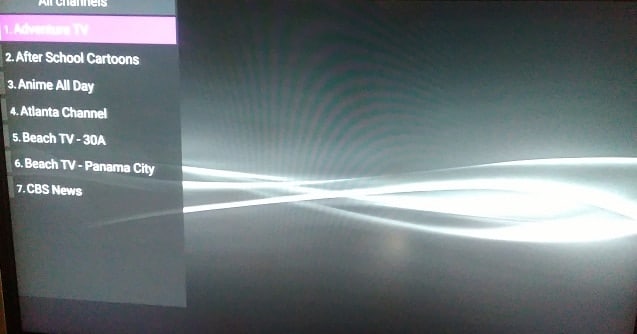
That’s all there is to set up an IPTV service with Perfect Player.
A quick Google search should get you access to lists of official URLs you can plug into your Perfect Player app. These links change frequently, so you may need to regularly update the links you have paired with your app.
How to create your own IPTV channel list (M3U file)
To create your own IPTV channel list, start by opening a plain-text application such as Notepad or TextEdit. Type #EXTM3U at the top of the document. In the rest of the document, list an m3u8 link for each channel you want on the list. These m3u8 links can be found in IPTV forums and IPTV-oriented websites, and we will list a few of them to get you started below.
When you finish, you will have a document that looks something like this.
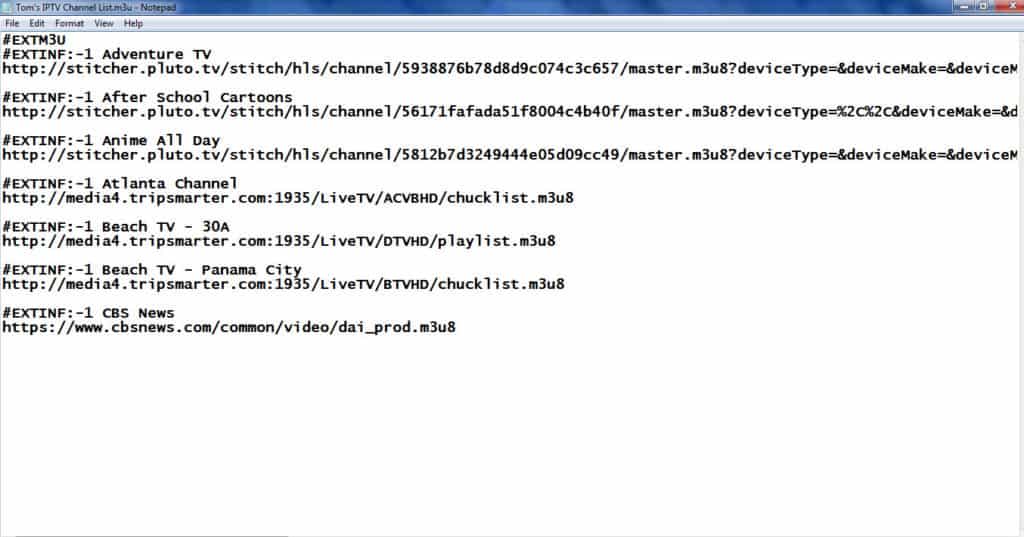
Save the file. Now open a browser and navigate to pastebin.com. In the field where it says new paste, cut and paste the contents of your text file.
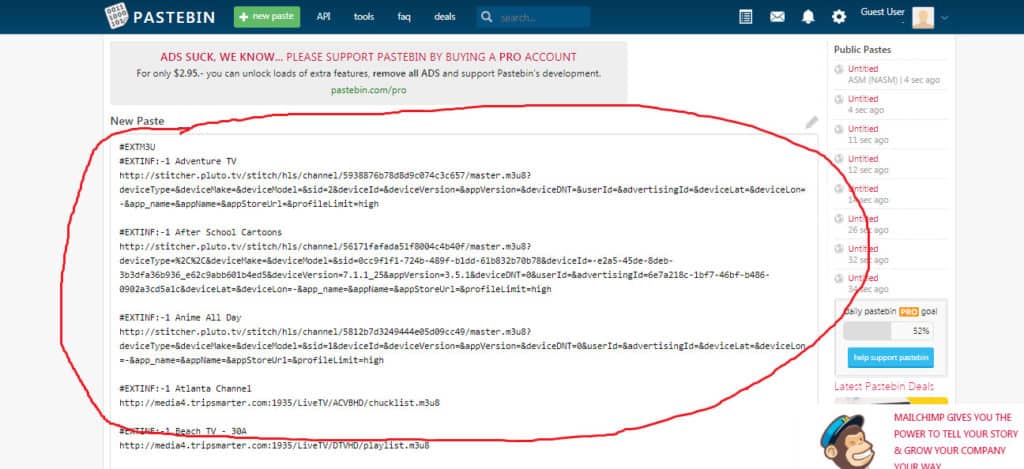
Scroll down to the bottom and push the create new paste button.
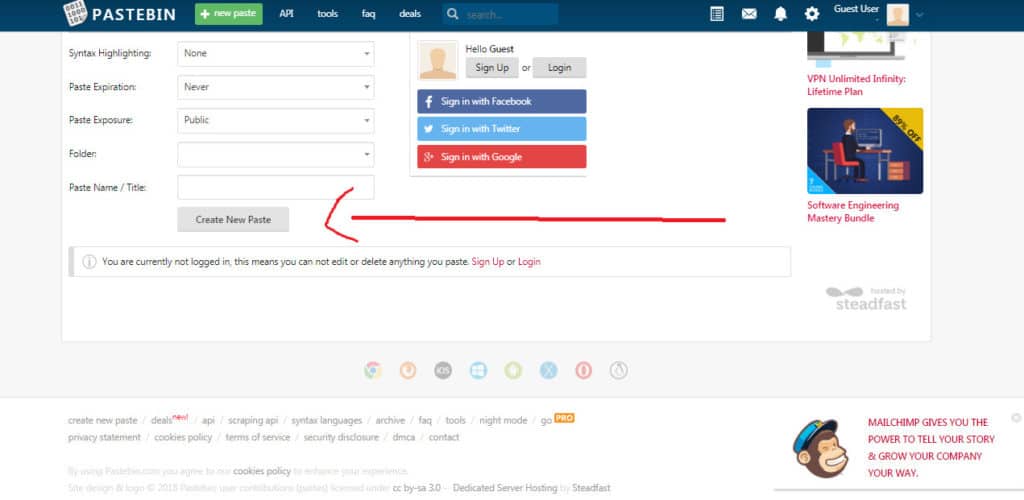
If you get a response that says “your paste has triggered our automatic SPAM detection filter,” fill out the captcha and click submit. You should now get a message that says “your guest paste has been posted.”
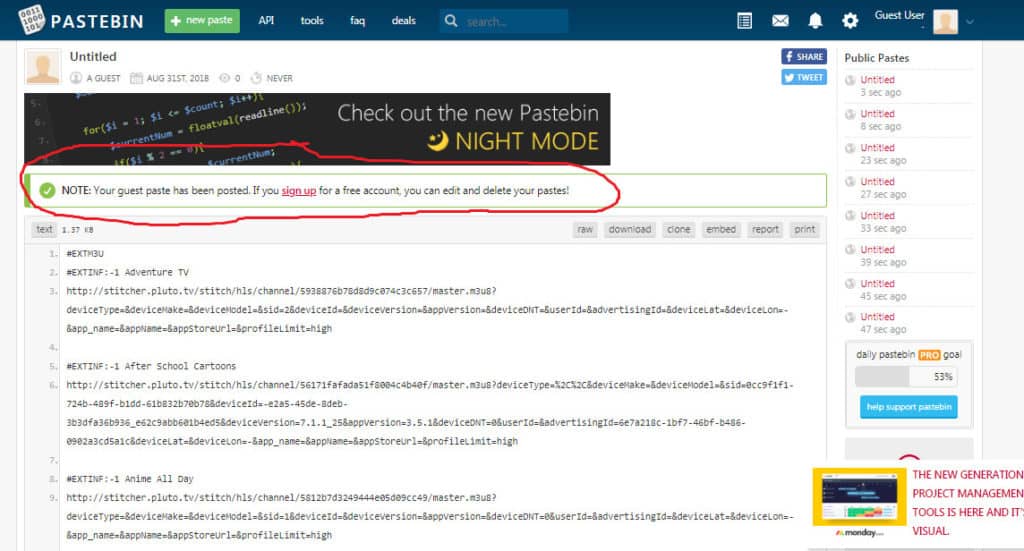
Copy the URL at the top of the screen and save it somewhere safe. This is the URL for the new IPTV channel list you have just created. You can now enter this URL into Perfect Player in the “playlist (URL or file path)” field within settings → general to start watching your new IPTV service.
Too much work? Try these Perfect Player Alternatives
Using Perfect Player is far from a perfect TV viewing experience. If you find that there’s a bit too much effort involved in setting up and using Perfect Player, consider trying some of these live TV alternative options.
